To configure your mail using your Apple computer, simply follow on the steps below:
This is assuming that you already know your password. If you do not know your password, please contact us so we can provide you your password.
What is Apple Mail?
Apple Mail is the default email client that comes with every Mac, iMac, Macbook Pro, and more. This guide will show you how to configure your Apple Mail application to access email for your Play Technica configured business e-mail.
Steps:
- Open Mail App. If you haven’t added a new account yet, you’ll be taken directly to the Add Account prompt. If you’re adding an additional account, or this prompt doesn’t otherwise load automatically, you’ll need to select Add Account from the Mail menu.
- Add Account > Add Other Mail Account > Continue.
- Enter your email account information.
- Full Name: Your name as you would like it to appear.
- Email Address: Your full email address.
- Password: The password for your email account.
- Click Next or Create Button.
- Mail will attempt to contact the mail server. After you do this step, Mail will block this attempt. Don’t worry, it’s completely normal. Once this happens, click on Account must be manually configured once it appears.
- Next, enter server information, but before you do, make sure you select IMAP. This is highly important.
- Click the Create button.
- Your email account has been created, but you’ll want to verify a few steps before you get started. Select Preferences > Accounts.
- Select your new account from the left hand column.
- Click the Advanced Tab > tab and uncheck the box to “Automatically detect and maintain account settings.”
- Navigate back to the “Account Information” tab. This time, select Edit SMTP Server List… from the Outgoing Mail Server (SMTP) drop-down menu.
- You will be taken to the SMTP server list. Click the Advanced tab and verify the following settings:
- Do not check “Automatically detect and maintain account settings”
- Use port 465 and check SSL.
- Check Allow Insecure Authentication.
- Enter your username and password.
- Congratulations! You have connected your business e-mail.
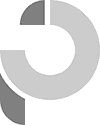
Recent Comments