Let me explain to you what cache is and how it affects you when you try to access your own website.
Pro Tip: This also applies for your customers, so if they’re having problems visiting your website, most of the time, it is because of this. Send them over to this guide so they would know how to do it too!
Cache: A temporary storage space or memory that allows fastaccess to data: Web browser cache (from Dictionary.com)
So basically it’s a storage space (either saved on the cloud by your browser, or locally, on your computer) where websites that you’ve visited, websites that you’ve bookmarked, form inputs that you’ve typed, saved passwords, are all saved on to.
Now, like I said, most people never deletes this, just because it’s convenient not to. However, it is also not convenient for your own sake, and your customer’s sake to not clear your browser especially if you’ve visited your site during development phase, until your site goes live.
To clear your browser’s cache, you can do the following:
Internet Explorer:
- Open Internet Explorer.
- Go to Tools menu, then choose Internet Options.
- On the General tab, under Browsing history, click Delete.
- Un-check the Preserve Favorites website data box.
- Make sure you check the Temporary Internet files, Cookies, and History boxes.
Firefox:
- Go to the History menu, and then select Clear Recent History.
- From the Time range to clear: drop-down menu, select Everything.
- Next to “Details”, click the down arrow to choose and then select All Items.
Chrome:
- On Windows, press the CTRL button + H. It should open your history tab. If you’re using a mac, it’ll most likely be the Option button + H.
- Select Clear Browsing Data.
- Choose Beginning of time.
- Check all the boxes.
Hope this helps!
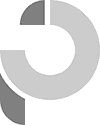
Recent Comments